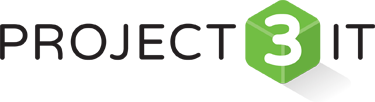There are 4 main methods to resetting a UniFi Access Point as detailed below
These are: a physical factory reset; factory reset via the UniFi Controller; factory reset using the UniFi debug terminal window; factory reset via SSH UniFi.
UniFi Physical Factory Reset
Perhaps the most common way of resetting UniFi access points is by physically pressing the reset button on the back of the unit using a paperclip or other thin metal object.
Here are some simple steps to follow when you want to physically factory reset a UniFi access point:
Find a suitable thin metal object (paperclip or similar)
Locate the reset button (normally on the base near the network port and labelled “RESET”)
Push the end of a paperclip into the reset hole until you feel pressure and a slight click
Press and hold the reset button for 10 seconds (you do not need a lot of pressure on the reset button)
Remove the paperclip after 10 seconds (if it has worked, the LEDs on the UniFi device will stop glowing)
DO NOT disconnect the Unifi device from the power during this process.
The LED should now come back on and remain a solid colour
If successful the device will now be on factory default settings
UniFi Controller Factory Reset
The second method, the UniFi Controller Software Reset is also a fairly simple process; For this to work, you must already have the device adopted by the UniFi Controller Software:
Navigate to the devices page
Click on the UniFi device you wish to reset
You are now in the “Properties” panel
Select the “Configuration” tab
Click “Manage Device” to expand
Find the “Forget” button and click
You will have erased all configuration and history for your UniFi device
Factory reset complete
UniFi Controller Debug Terminal Window Reset
The third method, the UniFi Controller Debug Terminal Window Reset is perhaps the easiest (but does not always appear in controllers)
Navigate to the devices page
Click on the UniFi UAP you wish to reset
You are now in the “Properties” panel
Select the “Configuration” tab
Click “Manage Device” to expand
Find the “Debug Terminal” at the bottom
Issue the commands syswrapper.sh restore-default and then hit Enter
The UniFi UAP should quickly reboot with factory default settings
DO NOT disconnect the UAP from power source during this process
Factory reset complete
UniFi SSH Factory Reset
The last method SSH Factory Reset is quick, but requires SSH access. Process is below:
Access the device via SSH
Issue the commands syswrapper.sh restore-default and hit enter
The UniFi device should quickly reboot with factory default settings
DO NOT disconnect the device from power source during this process
Factory reset complete
Those are the 4 methods generally used to reset a Unifi access point. Should all of these fail and your device isn’t actually working correctly it may be faulty and you should contact Ubiquiti to help you. If you are in Sydney then Project 3 IT would be happy to assist you with anything you need. Contact us here